© - Content and images in this blog are copyright Madeline DeVaux unless stated otherwise. Feel free to repost or share images for non-commercial purpose, but please make sure to link back to this website and its original post.
℗ - We do not store any information about your visit to our website other than for analytics and optimization for content and reading experience through the use of cookies.
℅ - Our site does at times contain paid advertisements, sponsored content, and/or affiliate links.
download
ITALIAN SUMMER TRAVEL GUIDE
TRAVEL
As an influencer and content creator, I've had the privilege of curating a platform that blends fashion, beauty, travel and wellness.
I'm MADELINE
Welcome to the Blog
This is probably one of the questions I get asked the most! For the past 2 years or so I have used the Canon Powershot G7 X Mark II and I love it! I am definitely not a professional photographer so with me it’s the easier the better. I have figured out the settings that work for me and have kept it pretty simple. I also love that the camera is pretty small and fits in almost all my bags – makes it super easy to travel with and bring out with me anywhere.
MY CAMERA SETTINGS
- Shooting mode: P
- Flash ON (remember to open it on the side)
- ISO: 160-300 depending on the lighting
- Exposure: between 0 & -1.5
HOW TO SET UP THE CAMERA
The Canon PowerShot G7 X Mark II is a versatile and compact camera that offers excellent image quality and user-friendly features. I will walk you through the basic steps of using the camera, including setting up shooting mode, enabling flash, adjusting ISO, and managing exposure 🙂
Step 1: Power On the Camera
- Press the power button located on the top of the camera to turn it on.
- Wait for the camera to initialize and display the shooting mode options.
Step 2: Select Shooting Mode (P Mode)
- Rotate the mode dial on the top of the camera to select “P” mode. This is the Program mode, which provides automatic settings while still allowing some manual control.
Step 3: Enable Flash
- I almost always use the flash with this camera because I love so much! It gives it a little bit of a film or vintage feel.
- Press the flash button on the side of the camera to pop up the flash.
- Once the flash is activated, it will fire automatically when needed in P mode.
Step 4: Adjust ISO Settings
- Press the ISO button on the back of the camera.
- Use the control dial or touchscreen to adjust the ISO settings. Start with ISO 160 for optimal image quality and increase it up to 300 depending on the available lighting conditions.
- Higher ISO settings are suitable for low-light situations but may introduce more noise to the image.
Step 5: Manage Exposure
- Move the exposure compensation dial (marked with +/-) on the top of the camera.
- Use the control dial or touchscreen to adjust the exposure compensation value between 0 and -1.5. This allows you to brighten or darken the image according to the scene’s lighting conditions and your preferences.
You’re ready to go!


HOW I EDIT: TEZZA APP
I edit my photos very little because the camera does such a great job but I like the overall look of using the same filters over photos so my feed looks somewhat cohesive and I have a consistent look. Right now it only takes me about 15 seconds to edit a photo because I know what I like with this app and pretty much use the same combination of filters for everything.
The Tezza photo app is my favorite tool for editing and enhancing photos with creative filters, effects, and tools. I will walk you through the basic steps of using the Tezza app and show you how I personally edit my pics.
Step 1: Download and Install the Tezza App
- Download the Tezza photo app.
- Once the app is installed, open it to begin editing your photos.
Step 2: Import Your Photo
- Tap the “+” icon or “Import” button to select a photo from your device’s photo library.
- Choose the photo you want to edit and tap “Open” or “Select” to import it into the Tezza app.
Step 3: Explore Editing Tools and Filters
- Once your photo is imported, you’ll see a range of editing tools and filters at the bottom of the screen.
- Explore the different options, including filters, effects, adjustments, and overlays, by tapping on each tool to see how it affects your photo.
Step 4: Apply Filters and Effects
- Tap on the “Filters” tab to browse through a variety of pre-designed filters. This is the very first icon on the bottom.
- I always use Cocoa filter and adjust anywhere between 20-60 depending on how dark my original photo was.
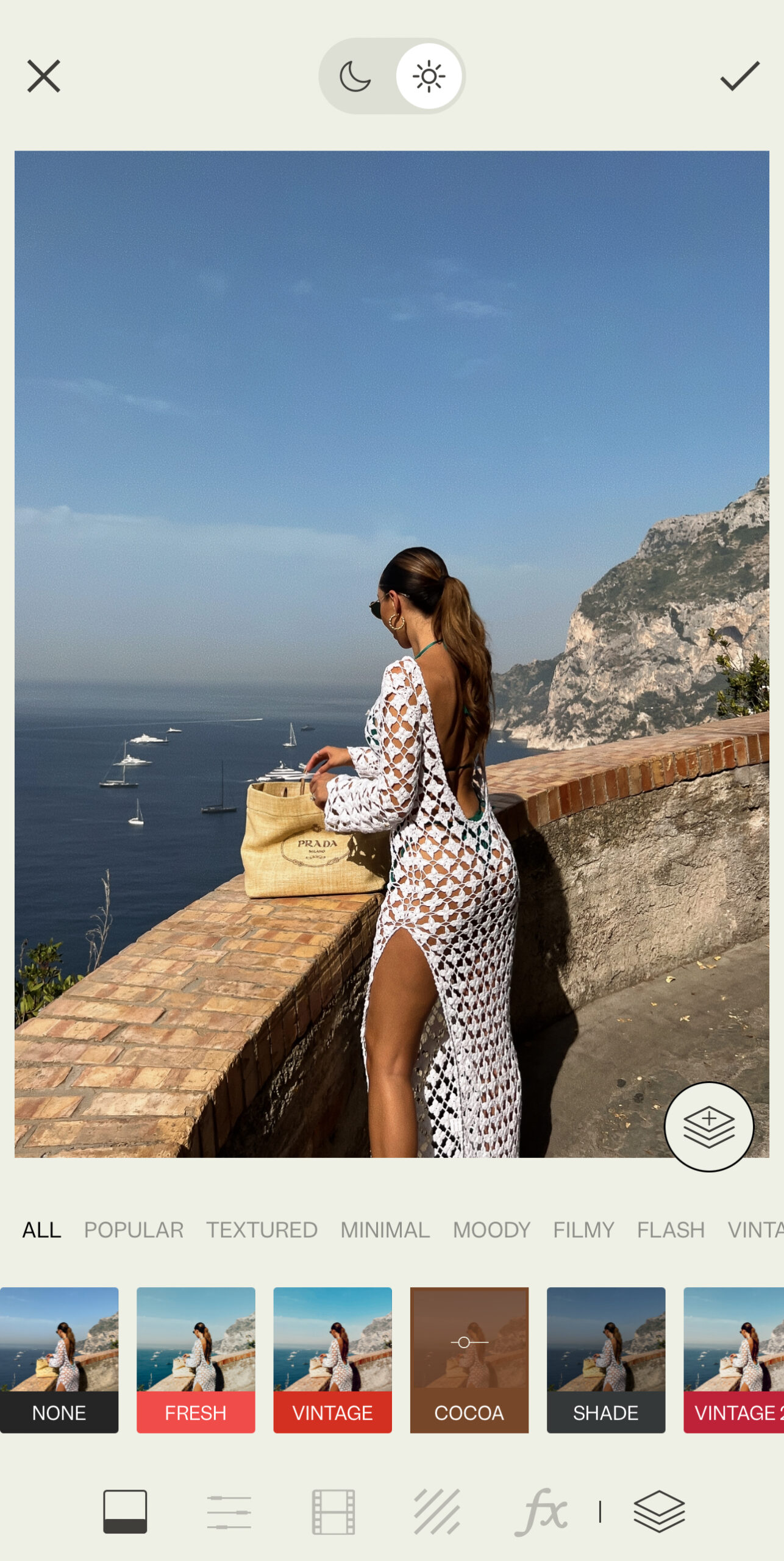
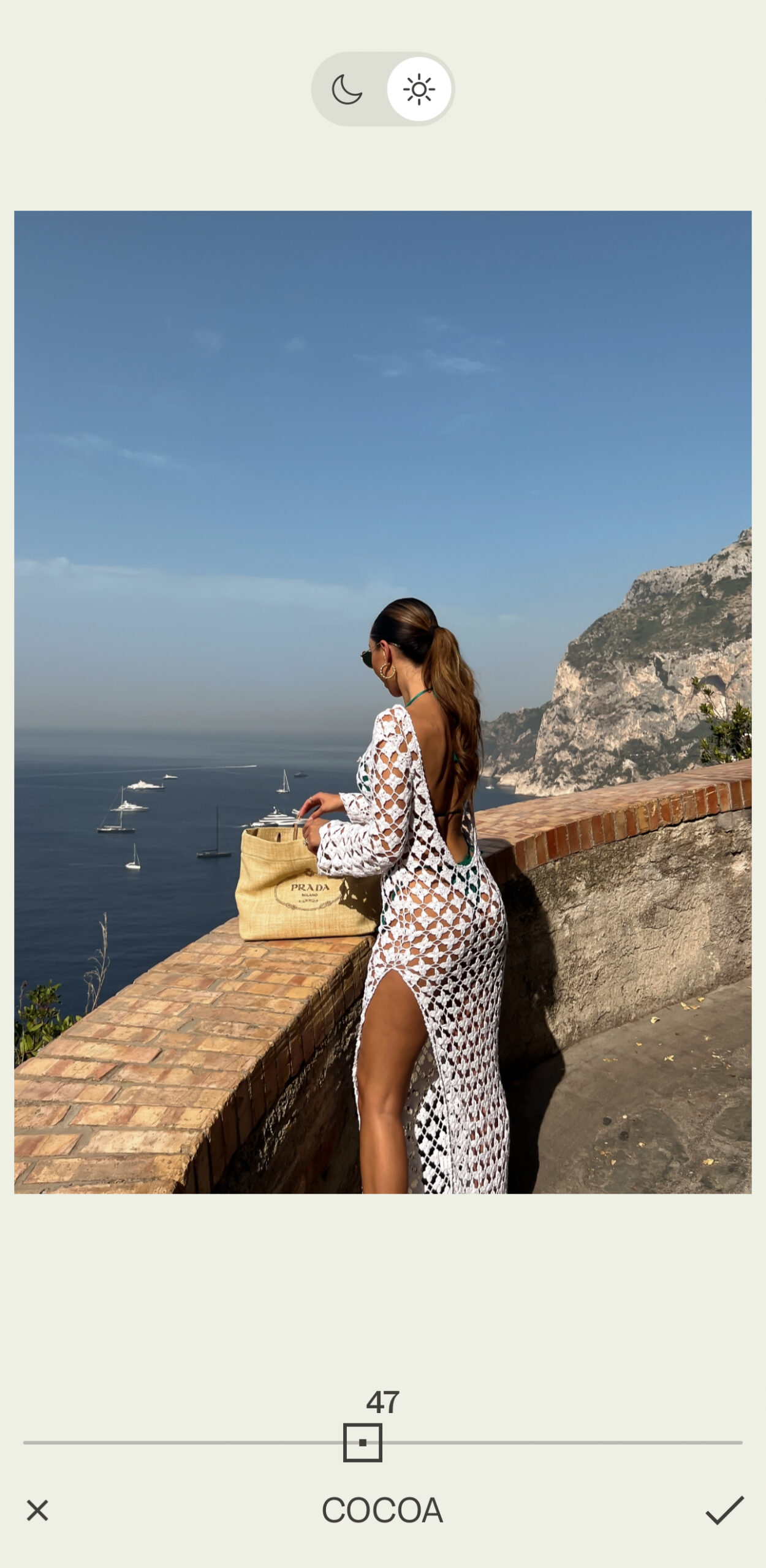
Step 5: Make Adjustments (I don’t really use these settings)
- Tap on the “Adjust” tab to access tools for fine-tuning your photo.
- Adjust settings such as brightness, contrast, saturation, temperature, and more to enhance your photo’s overall look.
- Use the “Crop” tool to crop and resize your photo, or rotate and straighten it as needed.
Step 6: Add Film Effects
- Press the bottom icon that looks like a photo film strip.
- I use the Klasse setting and keep the filter at 20-30, grain 15 and then I turn off the Bur, Haze and almost always the date (although it does look cute on certain photos)
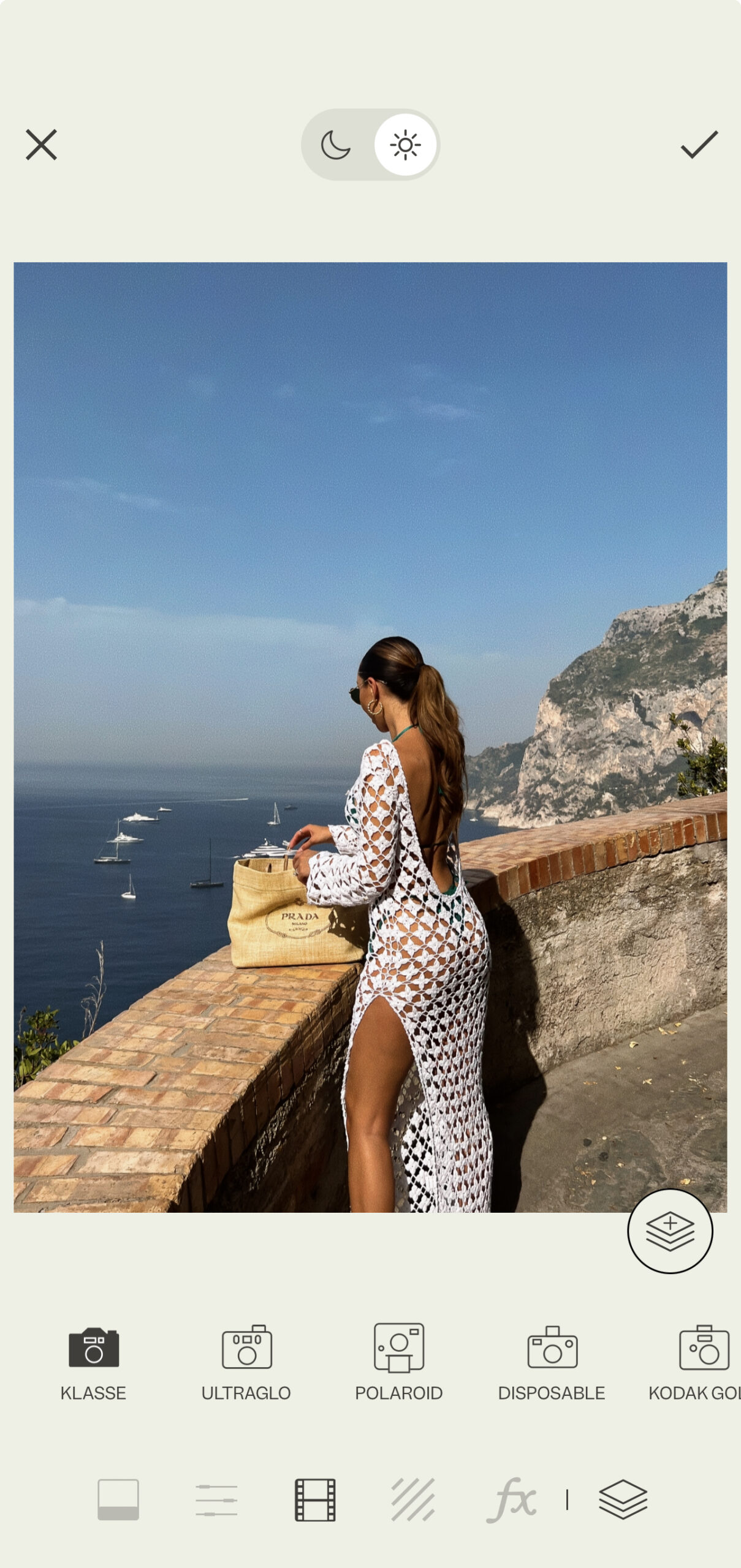

Step 7: Copy & Paste
- You can copy and paste your settings to other photos by selecting one finished photo and click “copy” at the bottom. Next you will select the photos you want to add the edit to and press paste 🙂 Easy!
Step 8: Save and Share Your Edited Photo
- Once you’re satisfied with your edits, tap the “Save” or “Export” button to save your edited photo to your device’s photo library.
I hope this helps makes things a little easier when taking photos and editing!

Shop the Canon G7 & all of my favorite camera accessories
xx Madeline

Comment Form
Read & Leave a comment